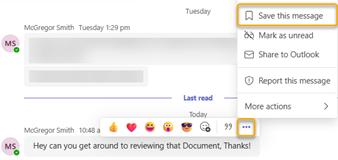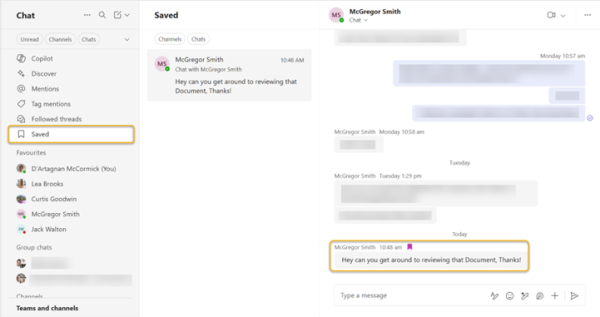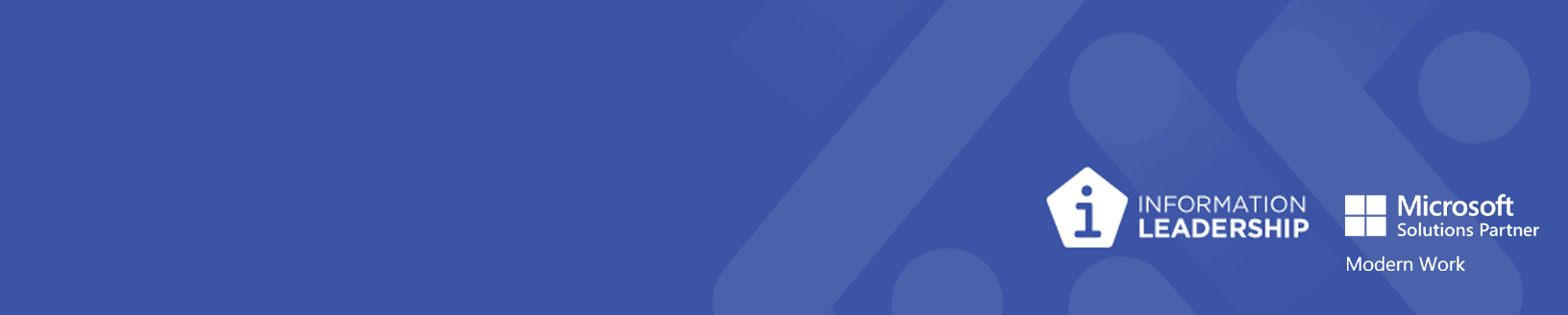
Microsoft Update August 2025
Welcome to the August 2025 edition of the Microsoft Update! This month, we are excited to include several new features and enhancements across Microsoft 365 suite. From innovative audio overviews in Word and Teams to a new FAQ webpart in SharePoint, and enhanced customisability in Teams notifications, these updates are designed to improve your productivity and user experience. Dive in to explore the latest advancements and see how they can benefit you and your organisation.
Podcast-Style Audio Overviews in Word & Teams
Microsoft Word now includes a podcast-style audio overview feature, designed to help you quickly grasp the key points of your documents. For any Word file with more than 100 words, simply open the Copilot tab and select “Generate an audio overview from this document.” The feature produces a short audio summary delivered as a casual conversation between two AI speakers, complete with natural banter and filler words like “um” and “ah.” A Microsoft 365 Copilot license is required to access this feature.
Soon, this capability will also come to Microsoft Teams. You’ll be able to catch up or refresh yourself on meetings by selecting specific time ranges – or even multiple meetings – to generate a consolidated, easy-to-digest audio summary of the key highlights. Audio overviews for Teams meeting recaps are expected to roll out before the end of September.
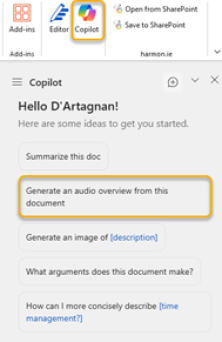
New FAQ Web Part Now in SharePoint
A new FAQ web part is now available in SharePoint Preview, designed to help you quickly create dynamic question-and-answer sections for your pages. Editors who add or configure the web part will need a Microsoft 365 Copilot license, but viewers can access it without a license.
Adding the web part is simple: select your source files and define the purpose to refine the AI-generated questions, ensuring they align with your content. After adding any additional AI details, click Start to generate question categories. You can easily add, remove, or reorder these categories manually.
Next, click Draft Questions to generate suggested questions for each category. Like categories, questions can be customized to suit your needs. Once finalized, the AI generates answers for each question, which can also be reviewed, edited, or regenerated.
When everything is verified, click Keep it to publish the FAQ, making it ready for others to view and use.
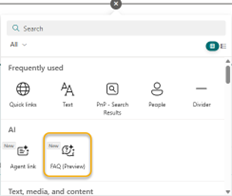
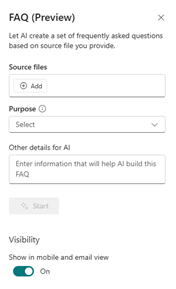
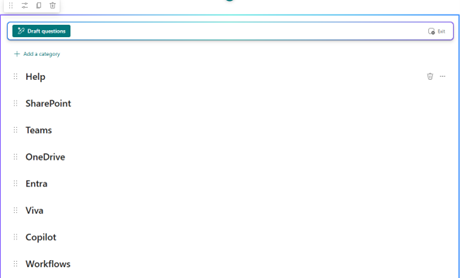
Teams Introduces Compact Notifications
Microsoft Teams now offers more flexibility in how notifications are displayed. Similar to chat views, you can choose between a compact, minimalist layout or a larger “comfy” style for your notifications.
To update your notification display, click the ellipsis at the top right of Teams, go to Settings, and then select Notifications & Activity. From there, you can choose the layout that works best for you.
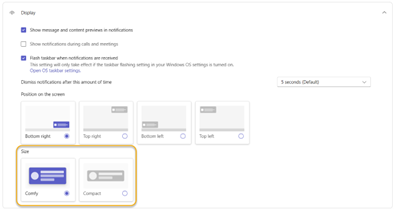
Save Teams Messages for Later
With Teams messages constantly streaming in, it’s easy to lose track of important information. Now, you can save Chat and Channel messages for later, so key messages are never lost in the shuffle.
To save a message, click the ellipsis on any message and select Save for later. Saved messages are private—only the person who saved them can see them.
All saved messages appear under the Saved tab, and clicking a message shows the full chat it came from, giving you extra context when you need it.